If you are not new to the cryptosphere, I’m sure you know about NEO cryptocurrency. NEO is one of the top performings cryptocurrencies of 2017.
Just to put things into perspective, consider this fact: NEO was priced at $0.15 per unit at the start of 2017. It reached an all-time high price of $79 in December 2017 and is now sitting comfortably at $75 – a mind-boggling +49,000 % growth.
NEO was tested when China banned ICOs, but has been able to find stability in the market thanks to renewed efforts of the NEO community.
Famously dubbed as China’s Ethereum, NEO also has another crypto token in its ecosystem – GAS – formerly known as Antcoins (ANC). GAS is like the fuel for NEO’s blockchain.
In one of the aforementioned posts, I have written about NEO wallets and have also pointed out the confusion that NEO HODLers usually face while choosing the correct wallet for NEO.
By correct wallet, I mean a wallet that is legit, not a scam and lets users claim their free GAS coins as a reward for holding NEO.
Here are some of the top exchanges that support NEO:
One of the wallets that have so far fulfilled our criteria is the NEON wallet. We have been using this for over 6 months and have come to a conclusion that it is a secure wallet for storing NEO and claiming your GAS.
However, it does crash sometimes, but you can always notify their dev team – they are very helpful.
Recently, Ledger Nano S started supporting NEO currency via the NEON wallet. If you have a Ledger Nano S, this further reduces the security risk of claiming GAS. I strongly recommend you to have this.
Even if you don’t have Ledger Nano S you can still claim your GAS via the NEON wallet. I will tell you exactly how you can setup the NEON wallet and claim your GAS.
The NEON wallet was not developed by NEO developers (City Of Zion), but NEO developers have reviewed it thoroughly and found it to be 100% safe.
In this guide, I will explain in detail the following:
- How To Make A NEON Wallet
- How To Move Funds to a NEON Wallet
- How To Claim GAS in a NEON Wallet
- How To Send NEO/GAS out of a NEON Wallet
How To Make A NEON Wallet
1) First, you will be required to download the NEO wallet client. The link to download the NEO wallet is – https://github.com/CityOfZion/neon-wallet/releases
2) Download the latest version compatible with your system – it is available in all versions including Windows, Mac and Linux.
3) Once you have downloaded the wallet, install it just like you would do with any other computer application.
4) Open the application. This will be the screen you see when you open the NEON wallet for the first time:

5) Select ‘Create a new wallet’ option and you should see this screen:

6) Enter a passphrase. Keep the passphrase strong and hard to guess and then click on ‘Generate Keys’ to be taken to this screen:
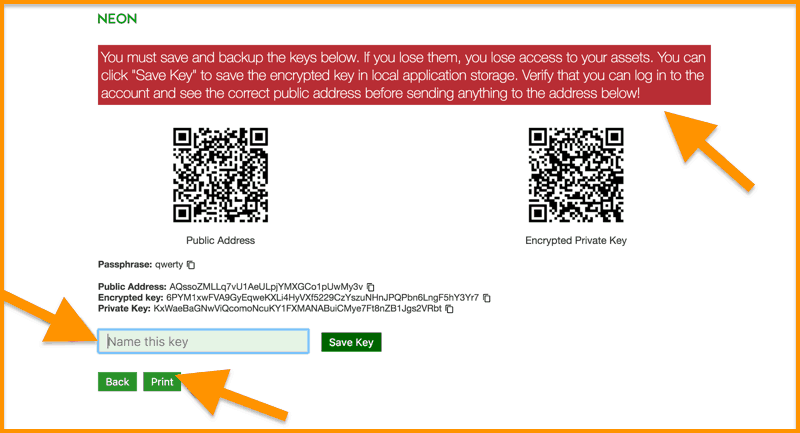
7) Print this and save it in an offline safe and secure location. This will help you recover your funds if you forget your passphrase. Also, save this file on your computer. It will be used to login into your NEO wallet with the help of your passphrase.
Note: I gave ‘Sudhir’ as the key name, clicked ‘Save Key’ and then saved the pdf file to my desktop.
8) Now click on ‘Back’ and you will be taken to the home screen as shown below:

9) Click the ‘Login using a saved wallet’ option to access your NEO wallet. You will be directed to this screen next:

10) Now select the saved wallet from the drop-down shown – I have selected the ‘Sudhir’ file – enter your passphrase and then hit ‘Login’ to be able to see you NEON wallet like this:

11) Tada! Now that you are able to see your NEO wallet on the right-hand side, you will see a list of transactions. On the left-hand side, you will see your NEO and GAS holding, the USD value of your wallet, your NEO address, and more.
How To Move Funds To NEON Wallet?
Follow these simple steps to move your NEO coins to a NEON wallet.
1) Copy your public NEO Address from your NEON wallet by using the copy clipboard option as shown below:

2) Now use this copied address as the withdrawal address on the exchange where you are holding your NEO.
**Remember to withdraw whole numbers only. For example-On Bittrex there is a 0.1 Neo fee, so withdraw a whole number plus 0.1. Example: Withdraw 40.1, not 40.5 as you will lose the additional 0.4
3) Now wait a minute or two and then check your NEON wallet – you should find your NEO funds there.
How To Claim GAS In A NEON Wallet?
Congratulations, you have now successfully secured your NEO coins and now you will see your GAS build up in the NEON wallet. You will need to wait 1-2 weeks before seeing your GAS building up.
1) After some time log in to your wallet as outlined above and check if you have GAS to be claimed.
2) Whenever you have sufficient GAS build up automatically, it shows you as per below:

3) In the wallet, the green button says ‘Claim X Gas’. To claim the gas, simply click the button and then wait – sit back and relax for the back-end magic to complete.
4) Once claimed you will see your free GAS balance being updated.
How To Send NEO/GAS Out Of the NEON Wallet?
Now that you have learned to set up your NEON wallet and claim your GAS, it is important that you should know how to transfer your NEO out of this wallet.
1) Click on the top ‘Send’ green option to see these two fields shown below:

2) In the first field ‘Where to send the asset‘, copy the address where you wish to send the NEO coins. This address can be an exchange address, another person’s address etc. Just make sure that the address you put in is a NEO address. If you accidentally put an Ethereum or Bitcoin address, you may lose your NEO permanently.
3) In the second ‘Amount’ field enter the NEO amount you wish to send.
4) Now hit ‘Send Asset’ to send NEO out of NEON.
Note: If you wish to send GAS out of the NEON wallet the process is exactly same but you just need to select GAS instead of NEO when sending.
5) Here is how to select GAS in the NEON wallet when sending – simply click on the NEO option to toggle it to GAS. It will look something like this:

6) You can now log out of the NEON wallet by using the ‘Logout option’ in the top right corner.
That is all from my side. I hope you liked the tutorial on setting up your NEON wallet, how to claim GAS and also how to send/receive NEO/GAS through it.
Please feel free to drop a comment or questions if any. Let us keep learning and sharing the Bitcoin Revolution with Coinsutra.
Until next time.
If you liked this post, please share it on Twitter and Facebook!


Post a Comment